
Need ideas for presenting content to your students online?
This page is all about ways to share your course content in Blackboard. Below are awesome examples of our colleagues engaging their students with a variety of multimedia. Enjoy!
Video Production
The videos below were created in our studio. The studio is equipped with backdrops, lights, a professional camera on a tripod, and a teleprompter. The editing station is equipped with an iMac and Final Cut Pro software. After recording and editing, the videos are hosted on YouTube and embedded into Blackboard. Videos can be as short as you need with minimal editing for a fast turn around or more detailed editing with closed captions.
Meet Professor Joe Slunaker, one of our Christian Studies instructors. Joe recorded 8 hours of lecture for one of his courses in the recording studio. For each lecture, he prepared a Prezipresentation. The presentation was used as a backdrop for his video and the video was upload to YouTube. Is all this work worthwhile? Checkout what Joe's students' had to say about his Prezi Videos. The YouTube link was then integrated with EdPuzzle to increase student engagement through interactive questions. Basic analytics are available with this web tool, which could be used as a basis for participation points or other grading preferences. Create a free account to view interactive content. This content can also be created using our university license to Techsmith Relay. Click the link on the menu for more information.
Meet Dr. Pat Kircher, Professor of Political Science and Public Administration. Pat wanted to review a problem set with her students in the same manner that she would if they were with her face-to-face. This four minute video was recorded in the studio in less than 15 minutes. Post-production involved, transferring the files from the camera to the iMac and adding a title slide with intro music. The completed video was uploaded to her YouTube channel in less than 48 hours.
Meet Professor Courtney Lloyd, our American Sign Language (ASL) instructor. ASL is a visual language. To teach it fully online, Courtney came to the studio on a regular basis to record her lectures and she wrote the scripts that were shown through the teleprompter as she presented the content.
Post-production involved cutting out bloopers (this is really fun), adding a title frame with music, "chunking" the topics at appropriate breaking points to create a series of short video clips that were combined into a playlist for use in the course.
Lastly, we added closed captions with the help of our wonderful graduate student workers. Courtney developed both ASL 115 and ASL125 in this manner. Below is a playlist of one lecture and a playlist of weekly devotionals.
Meet Professor Robert "Bob" Hayden. He created this video from his Mac using built-in webcam on his laptop. He used iMovie for capturing and editing the video. The video backdrop is outdoors at his home property.
PowerPoint
PowerPoint remains a versatile presentation tool. The 2013 version makes it easier to embed videos from the web or your desktop and add captions to your narrations.
Dr. Brent Provance uses PowerPoint to create narrated and captioned lectures for his online course. Beginning with Microsoft PowerPoint 2013, PowerPoint files can be saved as MP4 files and uploaded to YouTube for easy sharing in your course through links and embed codes.
Audio and Podcast Lectures
Audio lectures can be created using free software or web tools. All you need is a microphone or headset with microphone to record good quality audio.
Meet Dr. Elaine Ahumada, Chair of History and Government, Associate Professor of Political Science, and Director of the Master in Public Administration program. Elaine used a free software called "Audacity" to record "The Accountable Self" lecture used in her MPA593 Professional Presentation course.
Meet Professor Beth Groves, Assistant Professor of Political Science and Public Administration. Below is her POL493 Week 1 Lecture. While this lecture was originally created offline and then uploaded to the Podomatic.Com site, audio files can be created from within the tool itself.
Screencasting
Screencasting is a good tool for making a video of your screen while you explain or narrate what is happening. Many professors enjoy using a free screencasting web tool at Screencast-O-Matic.Com. Professors have used screencasting to explain assignments, the syllabus, and narrate PowerPoint presentations that seamlessly upload to YouTube.
Meet Professor Noemi Alexander, Lecturer in the History and Government department. Noemi created a screencast explaining a project her students needed to complete.
Meet Dr. Yvonne Thai, Lead Faculty in and Assistant Professor of Sociology. Below is a screencast of her course orientation and syllabus review.
Meet Dr. Riste Simnjanovski, Assistant Academic Dean and Assistant Professor of Education. Below is a screencast prompted by a student's request for clarification on topic.
Riste used Camtasia, a video editing software good for creating tutorials and presentations. With Camtasia, you can edit multiple videos, images, and sound on multiple tracks.
If you are interested in learning to use Camtasia, contact the instructional designer. Contact information is located at the bottom of this web page.
Meet Dr. Gretchen Bartels, Assistant Professor of English. Gretchen uses Camtasia to create mini lectures with her PowerPoint slides embedded into the frame. As a result students see her in the main frame and her slides in a smaller frame throughout the presentation. Check out her video below. If you want to see what it looks like in reverse, PowerPoint slide in the main frame and her video in a smaller frame click on "Elements of Fiction."
VoiceThread
VoiceThread is a free web tool that facilitates verbal conversations around media. PowerPoint slides, video, weblinks, audio files, and images can be uploaded to the VoiceThread player and students can make verbal comments using a microphone, webcam, or cell phone.
Meet Dr. Gretchen Bartels, Assistant Professor of English. Gretchen uses VoiceThread to facilitate a conversation about a book and it's characters.
GlogsterEDU
GlogsterEDU is a digital poster platform that allows you to embed video, graphics, audio, text, documents, and images. A complete lesson can be included on a glog and shared with students.
Meet Dr. Torria Davis, Instructional Designer and adjunct professor. Torria uses GlogsterEDU to present a lesson using a constructivist, student-centered approach. Students are provided with resources to explore independently and then respond to an assignment task.
Keynote Lecture Saved as PDF
Emily Bos, Adjunct Professor of Art, used the presentation software Keynote to produce a lecture. The Keynote presentation was saved as a PDF and posted to her ART202 course. The lecture is so visually engaging, with just the right balance of images and text, that it is awesome without narration. The PDF version of the lecture contains call-outs and links to actively engage students throughout the lecture.
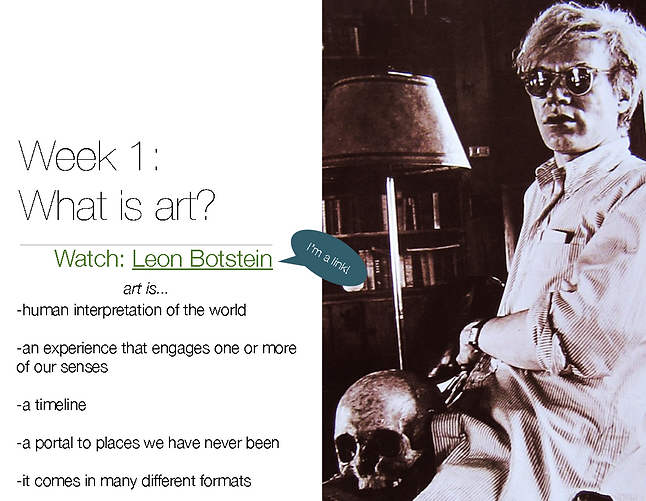
Contact Us
To learn to use any of these amazing tools, contact the professor directly (http://www.cbuonline.edu/ops/faculty/) or Torria Davis (tdavis@calbaptist.edu; 951-343-3924) for assistance.